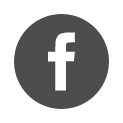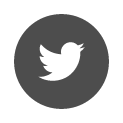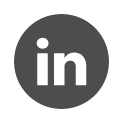Home / Licences / Manual activation of a single-user or network key
Manual activation of a single-user or network key
Manual activation consists of 3 steps:
- Checking the Thales Sentinel LDK version
- Collect the information from your computer and send it to us by email (.c2v file)
- Apply the key activation file on your computer sent by Terrasol (.v2c file)
1. Checking the Thales Sentinel LDK version
Before applying the manual activation, make sure you have the latest version of Thales Run-time (9.14).
Check the version of the Run-time installed on your computer
If necessary, please follow the steps below:
– Download Thales kit Sentinel LDK 9.14
See the installation requirements: Sentinel® LDK Runtime Environment requirements
9.14 Version is compatible with the following OS, 32 bit and 64 bit :
• Windows Server 2016
• Windows Server 2019
• Windows Server 2022
• Windows 10 Version 22H2
• Windows 11
– Extract the file and run the file hasp_drivers_setup.bat
The installation must be done with administrator rights.
2. Creating the c2v file
Download and run the executable ldk_rus_terrasol.exe
A “Windows has protected your computer” window opens:
Since antivirus software is constantly evolving, it is probably that the one on your computer considers this executable to be undesirable.
Click on Additional Information and then on Run anyway.
If necessary, authorise this file from the antivirus window.
- Collect status tab
- Check:
- New key : The installation of a new protection key
- Update key: The update of a protection key
- Click on Collect information to generate the c2v file
- Send it to Terrasol technical support, specifying the context of your request.
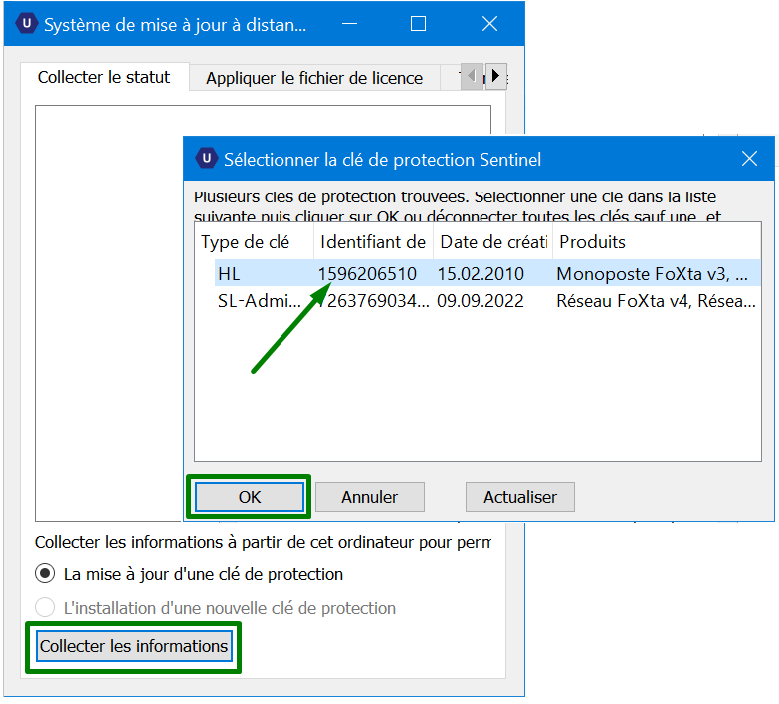
3. Applying the v2c file
After receiving the v2c file, please save it on your computer.
Please, run the executable ldk_rus_terrasol.exe
- Tab Apply the license file
- Click on the […] button to the right of the Update file field
- Select the v2c file
- Click on the Apply Update button
 Agent Access
Agent Access